Billing
The Billing module provides you with billing details related to your account. This includes regular and IVR billing, and their respective reports.
Table of Contents
|
Feature
|
Description
|
|
Active Merchant
|
Select the merchant in the drop-down to view the associated merchant transaction
|
|
Language
|
Select the preferred language in the drop-down
|
|
|
Select to view dashboard in full screen
|
|
|
Select to minimize the menu bar
|
|
Search
|
Enter the entity to display the transaction data based on the search
|
|
|
Change the color of the widget
|
|
-
|
Collapse the widget. Click again to expand the widget
|
|
|
View the widget in new page
|
|
Search
|
Enter the required entity to fetch the associated transaction details. The entity can be Merchant Code, Name, MID, Period Start Date, Period End Date, Total Amount.
|
|
Copy
|
Copy the transaction details in clipboard. The steps to copy the transaction are:
|
|
Excel
|
Download the transaction data in excel format
|
|
PDF
|
Download the transaction data in PDF format
|
|
Print
|
Print the transaction data
|
|
|
Select to display the number of transaction per page. The valid values are 5, 10, 15, 25, 50, 100.
|
Billing Statements - Search
Billing statements keep you up to date about bills paid by your account over specific period of time.

Figure 1: Billing Statements - Search
|
Field
|
Description
|
|
Date Range
|
|
|
Search
|
Click the Search button to display the billing details pertaining to specific period selected in the Date Range.
|
Billing Statements
Billing Statements displays the transaction details based on search.

Figure 2: Billing Statements.
| Field | Description |
| Merchant Code | Displays the merchant code |
| Name | Displays the name of the merchant |
| MID | |
| Period Start Date | Displays the billing statement start date |
| Period End Date | Displays the billing statement end date |
| Total Amount | Displays the total amount |
Billing / IVR Billing - Filters

Figure 3: IVR Billing - Filters.
|
Field
|
Description
|
|
Month Range
|
|
|
Filter
|
Click the Filter button to filter the IVR billing details based on month
|
|
Export Reports
|
Click the Export Reports button. The options available are:
|
IVR Billing
IVR Billing displays the transaction details related to IVR activities.

Figure 4: IVR Billing.
| Field | Description |
| Search | Enter the entity to display the details based on search |
| Click the + icon to reveal the billing details pertaining to each period. | |
| Site ID | Displays the site ID |
| Total Amount in Dollars to Bill | Displays the total amount in dollars |
| Total Amount of Call Minutes | Displays the total amount of call minutes |
| Total Calls # | Displays the number of calls made |
| Total Transfer Minutes | Displays the total transfer minutes |
| Total $ Amount of Transfer call | Displays the total $ amount of transfer call |
| Total Transfer # | Displays the total transfer number |
| Start Date | Displays the start date of IVR Billing |
| End Date | Displays the end date of IVR Billing |
| View Graph | Click the View Graph button to view the graphical report |
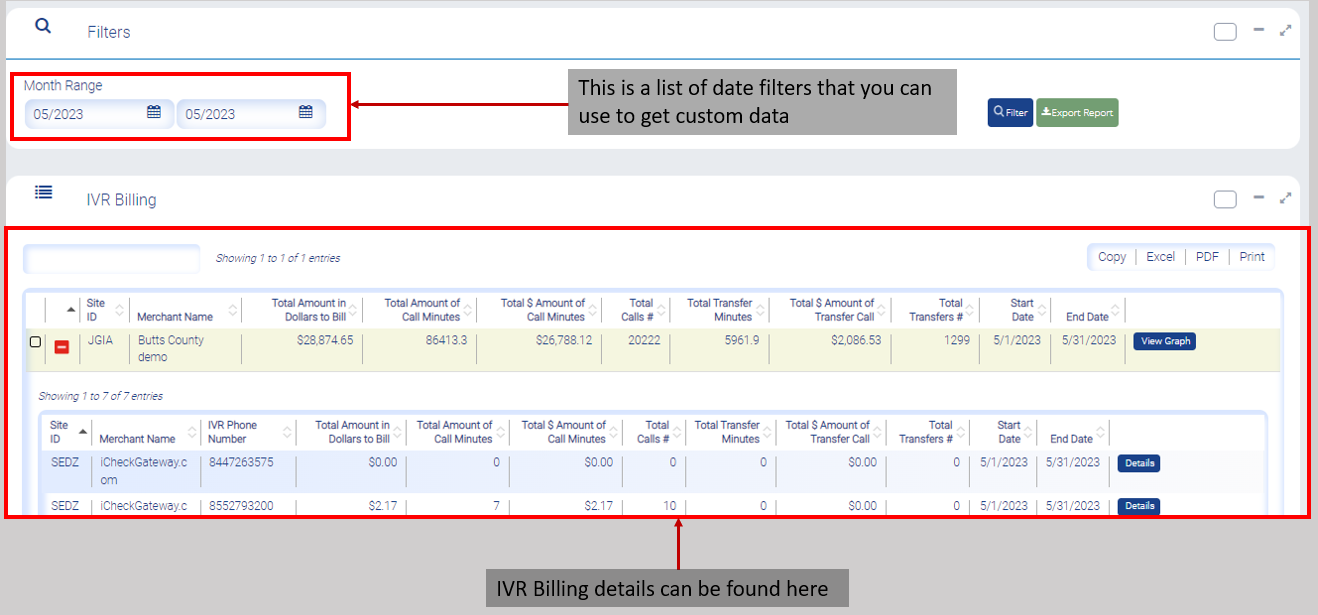
Figure 5: Each IVR billing details.
IVR Billing - View Graph
Click the View Graph button to view IVR billing report in the graphical format.

Figure 6: Graphical view of IVR billing report.
IVR Billing - Details Report
Click the Details button to view graphical version of the individual entry.

Figure 7: Graphical version of a single IVR entry pertaining to an IVR report.