Scheduled Transactions
Scheduled Transactions screen allows you to generate Credit Card and Checks transaction report based on the available status and specific timeline. You can also create new transaction.
Table of Contents
Scheduled Transaction - New Transaction
Scheduled Transaction - Checks
Scheduled Transaction - Credit Cards
What to do
|
Feature
|
Description
|
|
Active Merchant
|
Select the merchant in the drop-down to view the associated merchant transaction
|
|
Language
|
Select the preferred language in the drop-down
|
|
|
Select to view dashboard in full screen
|
|
|
Select to minimize the menu bar
|
|
Search
|
Enter the entity to display the transaction data based on the search
|
|
|
Change the color of the widget
|
|
-
|
Collapse the widget. Click again to expand the widget
|
|
|
View the widget in new page
|
|
Copy
|
Copy the transaction details in clipboard. The steps to copy the transaction are:
|
|
Excel
|
Download the transaction data in excel format
|
|
PDF
|
Download the transaction data in PDF format
|
|
Print
|
Print the transaction data
|
|
|
Select to display the number of transaction per page. The valid values are 5, 10, 15, 25, 50, 100.
|
|
First
|
Go to first page
|
|
Previous
|
Go to previous page
|
|
Next
|
Go to next page
|
|
Last
|
Go to last page
|
Scheduled Transactions - Search
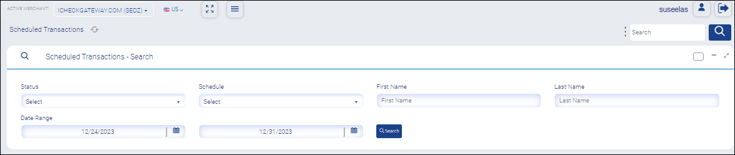 Figure 1: Scheduled Transactions - Search.
Figure 1: Scheduled Transactions - Search.|
Field
|
Description
|
|
Status
|
Select the appropriate option.
The valid values are:
|
|
Schedule
|
Select the appropriate option.
|
|
First Name
|
Enter the first name
|
|
Last Name
|
Enter the last name
|
|
Date Range
|
Click the calendar widget. Select the From date.
Click the calendar widget. Select the To date.
|
|
Search
|
Displays the Checks or Credit Card transaction data based on the entities entered
|
Scheduled Transactions
Click the New Scheduled Transaction link to create New transaction.
Click here to create New Transaction
Scheduled Transactions - Checks
Scheduled Transactions - Checks displays the transaction data of ACH account.
- Click the Checks button. The transaction data of ACH account based on the search is displayed.
 Figure 2: Scheduled Transactions - Checks.
Figure 2: Scheduled Transactions - Checks.|
Field
|
Description
|
|
First Name
|
Displays the first name |
|
Last Name
|
Displays the last name
|
|
Status
|
Displays the status
|
|
Type
|
Displays the type
|
|
Schedule
|
Displays the schedule
|
|
Start Date
|
Displays the start date
|
|
Last Billed
|
Displays the last billed date
|
|
Next Bill
|
Displays the next bill date
|
|
Amount
|
Displays the amount
|
|
Term
|
Displays the term
|
Scheduled Transaction - Credit Card
Scheduled Transactions - Credit Card displays the transaction data of Credit Card account.
- Click the Credit Card button. The transaction data of Credit Card account based on the search is displayed.

|
Field
|
Description
|
|
First Name
|
Displays the first name |
|
Last Name
|
Displays the last name
|
|
Status
|
Displays the status
|
|
Type
|
Displays the type
|
|
Schedule
|
Displays the schedule
|
|
Start Date
|
Displays the start date
|
|
Last Billed
|
Displays the last billed date
|
|
Next Bill
|
Displays the next bill date
|
|
Amount
|
Displays the amount
|
|
Term
|
Displays the term
|