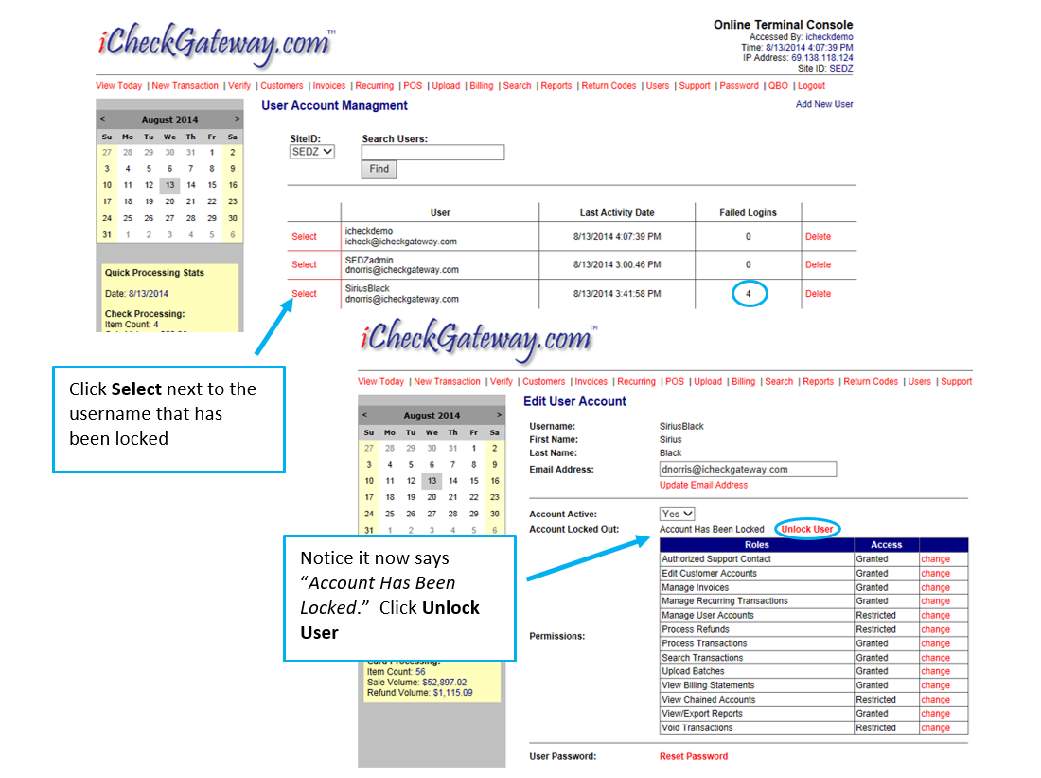Account Access - Online Terminal
First Time Login
To log in, go to www.icheckgateway.com and click on Online Terminal. You can also access the Online Terminal by using the following link: https://ot.icheckgateway.com.
You will need to log into the live gateway with the credentials provided by iCheckGateway.com. Contact ICG Support if you did not receive them.
If you reset your password, please keep in mind that the password must be a minimum of 8 characters and needs to contain at least one of each of the following:
- uppercase letter
- lowercase letter
- number
- special character
On your first login, you will be prompted to answer three Security Questions. These security questions are used to validate your identity when logging in from an unfamiliar IP address. Once you have completed the security questions, you will be prompted to login again.
For added security, you will be prompted to change your password every 90 days.
Changing Your Password
The Password Tab allows you to change your password. For added security, you will be prompted to change your password every 90 days. Passwords cannot be changed to a previously used password.
If you reset your password, please keep in mind that the password must be a minimum of 8 characters and needs to contain at least one of each of the following:
- uppercase letter
- lowercase letter
- number
- special character
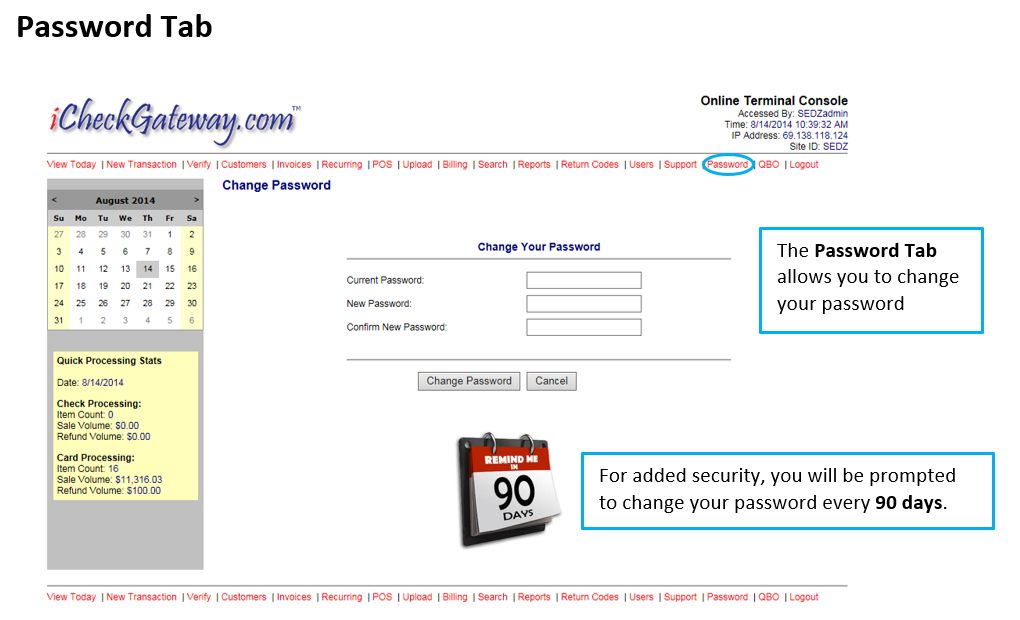
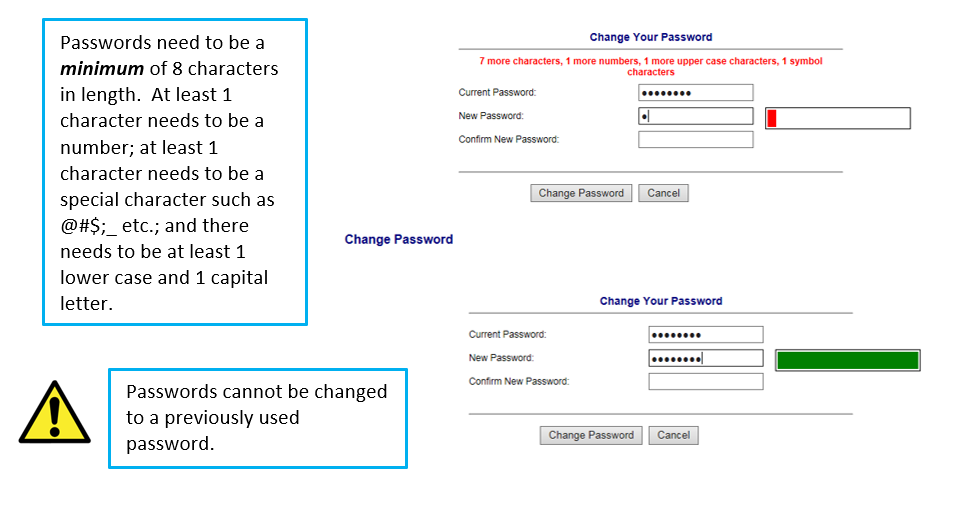
Forgot Password
Passwords are case-sensitive. If your login attempt is not successful, you will be given the opportunity to try again.
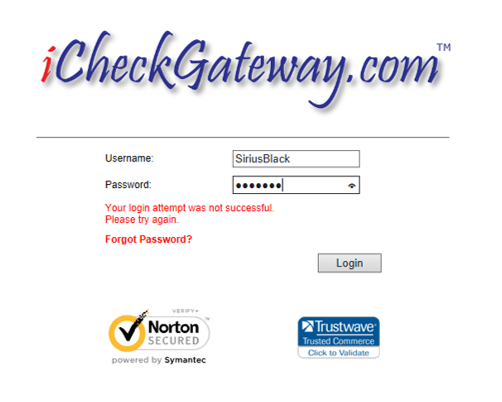
However, after your 4th failed login attempt, your account will be locked. You will need to contact your account admin or ICG Support for assistance once your account has been locked.
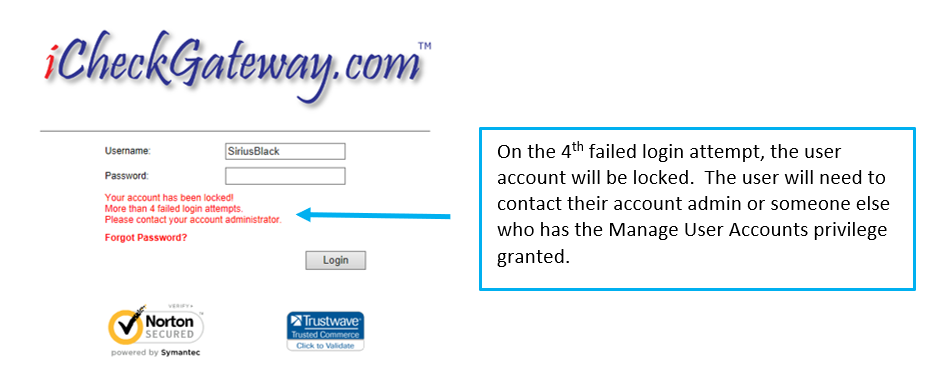
If you have trouble logging in, click Forgot Passwordbefore the 4th failed login attempt. The system will send a randomly generated password to the email address associated with the username.
TIP: If you copy/paste the password from the email, sometimes an extra space gets added unknowingly which will cause the login to fail. Try pasting the password into Notepad or Word first to confirm that no extra spaces have been added.
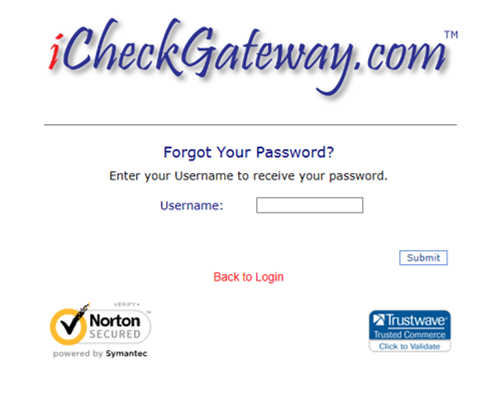
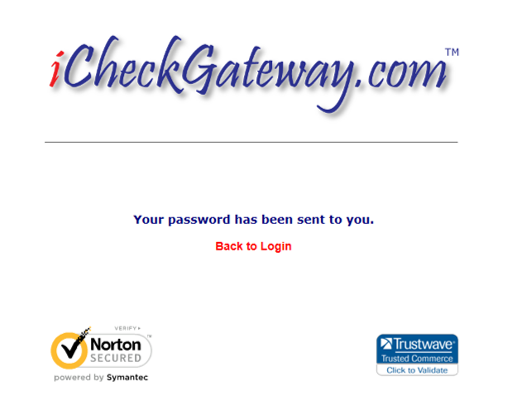
Security Questions
On your first login, you will be prompted to answer three Security Questions. These security questions are used to validate your identity when logging in from an unfamiliar IP address. Once you have finished selecting the questions and answers, you will be prompted to log in again.
Contact ICG Support if you have forgotten your security questions.
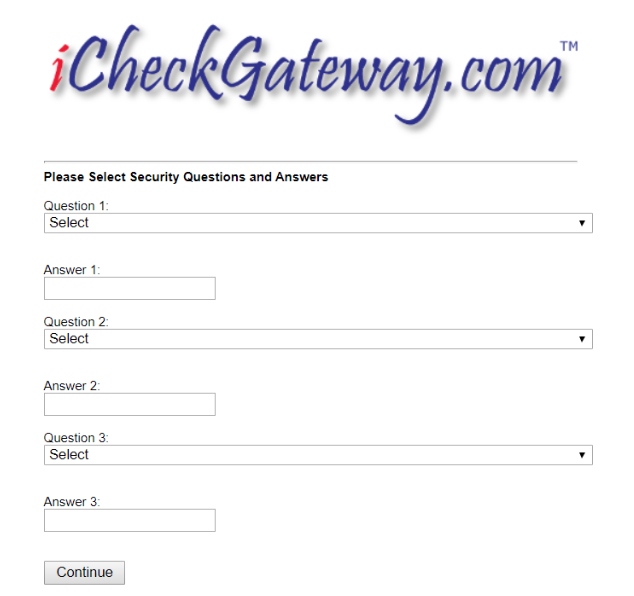
User Account Locked
The system will lock the account after 4 failed login attempts. To unlock your account and/or reset your password, please contact your account admin or ICG Support.
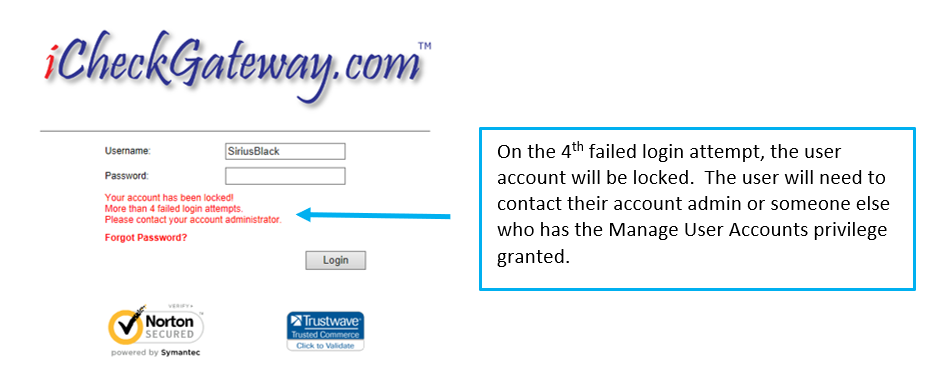
The account admin or someone else who has the Manage User Accounts privilege granted will be able to unlock your account. To unlock the account, they will need to:
- Log into the Online Terminal and click the Users tab.
- Click Select next to the username that has been locked.
- Click Unlock User.