View Today
View Today screen serves you a single page view to display the record of all the Credit Card and ACH accounts’ transaction occurred on the specific date of the Active Merchant. You can also view the record of all the returned and declined transaction of the Credit Card and ACH accounts, if any.
Table of Contents
View Today CC
View Today ACH
View Today Snapshot
View Today Returns
View Today Declined
 Figure 1: View Today.
Figure 1: View Today.
What to do
|
Feature
|
Click to
|
|
|
Change the color of the widget
|
|
-
|
Collapse the widget. Click again to expand the widget
|
|
|
View the widget in new page
|
|
Credit Cards
|
View the Credit Card account’s transaction
|
|
Details
|
View the transaction details and the customer details
|
|
Void
|
Cancel the transaction. The steps to cancel the transaction are:
Warning: The transaction will be voided. Voiding a transaction cancels the original transaction as if it never happened.
|
|
Checks
|
View the ACH account’s transaction
|
|
Snapshot
|
View the detailed summary of transactions such as Payment Method, Payment Type, Transaction Count and Sales Volume.
|
|
Returns
|
View the returned transaction of both the Credit Card and ACH accounts
|
|
Declined
|
View the declined transaction of both the Credit Card and ACH accounts
|
|
Search
|
Enter the required entity to fetch the associated transaction details. The entity can be Id, Type, Merchant Code, Status, First Name, Last Name, or Company
|
|
Copy
|
Copy the transaction details in clipboard. The steps to copy the transaction are:
Click the dialog box or press escape to close the dialog box
|
|
Excel
|
Download the transaction data in excel format
|
|
PDF
|
Download the transaction data in PDF format
|
|
Print
|
Print the transaction data
|
|
|
Select to display the number of transaction per page. The valid values are 5, 10, 15, 25, 50, 100.
|

The fields and their descriptions are:
| Field | Description |
| Active Merchant | Select the Merchant in the drop-down to view their specific date transaction |
| View Date | Click the calendar widget to select the date |
| Include SubMerchants | Click to select the SubMerchants and then click search. It displays the transaction of the SubMerchants |
View Today CC
You can view the Credit Card transaction data on the specific date.
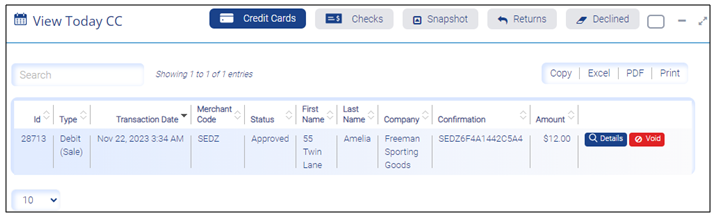 Figure 3: View Today CC.
Figure 3: View Today CC. |
Field
|
Description
|
|
Id
|
Transaction ID
|
|
Type
|
Type of transaction
|
|
Transaction Date
|
The date and time on which transaction occurred
|
|
Merchant Code
|
The code of the merchant
|
|
Status
|
The status of the transaction
|
|
First Name
|
The first name of the customer
|
|
Last Name
|
The last name of the customer
|
|
Company
|
The name of the company
|
|
Confirmation
|
The confirmation ID of the transaction
|
|
Amount
|
The amount of the transaction
|
View Today ACH
You can view the Automatic Clearing House transaction data on the specific date.
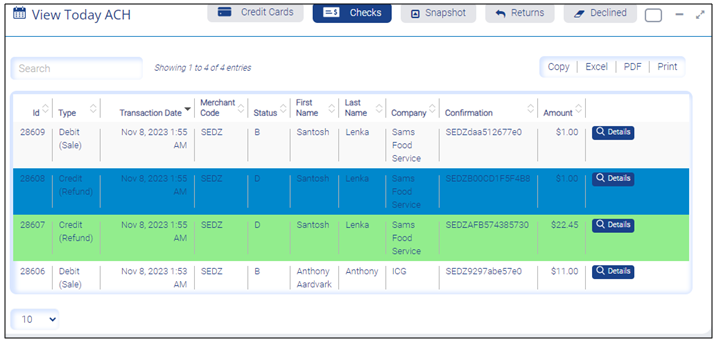 Figure 4: View Today ACH.
Figure 4: View Today ACH.|
Field
|
Description
|
|
Id
|
Transaction ID
|
|
Type
|
Type of transaction
|
|
Transaction Date
|
The date and time on which transaction occurred
|
|
Merchant Code
|
The code of the merchant
|
|
Status
|
The status of the transaction
|
|
First Name
|
The first name of the customer
|
|
Last Name
|
The last name of the customer
|
|
Company
|
The name of the company
|
|
Confirmation
|
The confirmation ID of the transaction
|
|
Amount
|
The amount of the transaction
|
View Today Snapshot
You can view the transaction data such as payment method, payment type, transaction count, sales volume of the transaction.
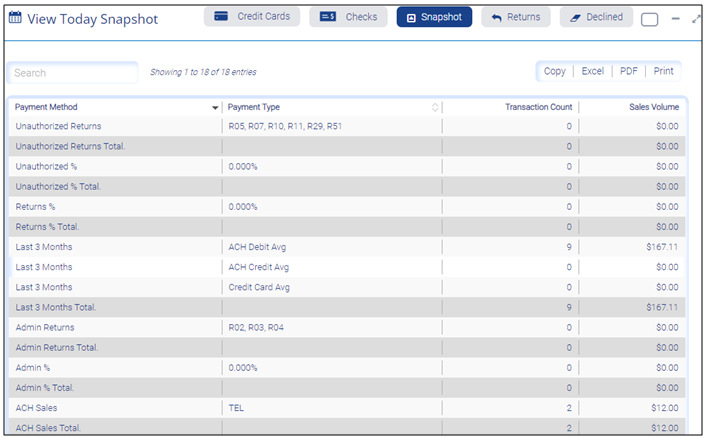
|
Field
|
Description
|
|
Payment Method
|
The payment method of the transaction
|
|
Payment Type
|
The payment type of the transaction
|
|
Transaction Count
|
The number of transaction occurred on the specific date
|
|
Sales Volume
|
The volume of sales occurred on the specific date
|
View Today Returns
You can find the returned transaction data of both the Credit Card and ACH accounts.
 Figure 6: View Today Returns.
Figure 6: View Today Returns.|
Field
|
Description
|
|
Id
|
Transaction ID
|
|
Type
|
Type of transaction
|
|
Transaction Date
|
The date and time on which transaction occurred
|
|
Merchant Code
|
The code of the merchant
|
|
Status
|
The status of the transaction
|
|
First Name
|
The first name of the customer
|
|
Last Name
|
The last name of the customer
|
|
Company
|
The name of the company
|
|
Confirmation
|
The confirmation ID of the transaction
|
|
Amount
|
The amount of the transaction
|
View Today Declined
You can find the declined transaction data of both the Credit Card and ACH accounts.
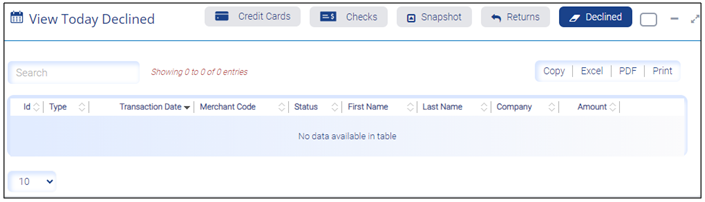
|
Field
|
Description
|
|
Id
|
Displays the transaction ID
|
|
Type
|
Displays the type of transaction
|
|
Transaction Date
|
Displays the date and time on which transaction occurred
|
|
Merchant Code
|
Displays the code of the merchant
|
|
Status
|
Displays the status of the transaction
|
|
First Name
|
Displays the first name of the customer
|
|
Last Name
|
Displays the last name of the customer
|
|
Company
|
Displays the name of the company
|
|
Confirmation
|
Displays the confirmation ID of the transaction
|
|
Amount
|
Displays the amount of the transaction
|